
The plot details page, can be opened by clicking the "DETAILS" button in one of the created plot tabs in a specific track.
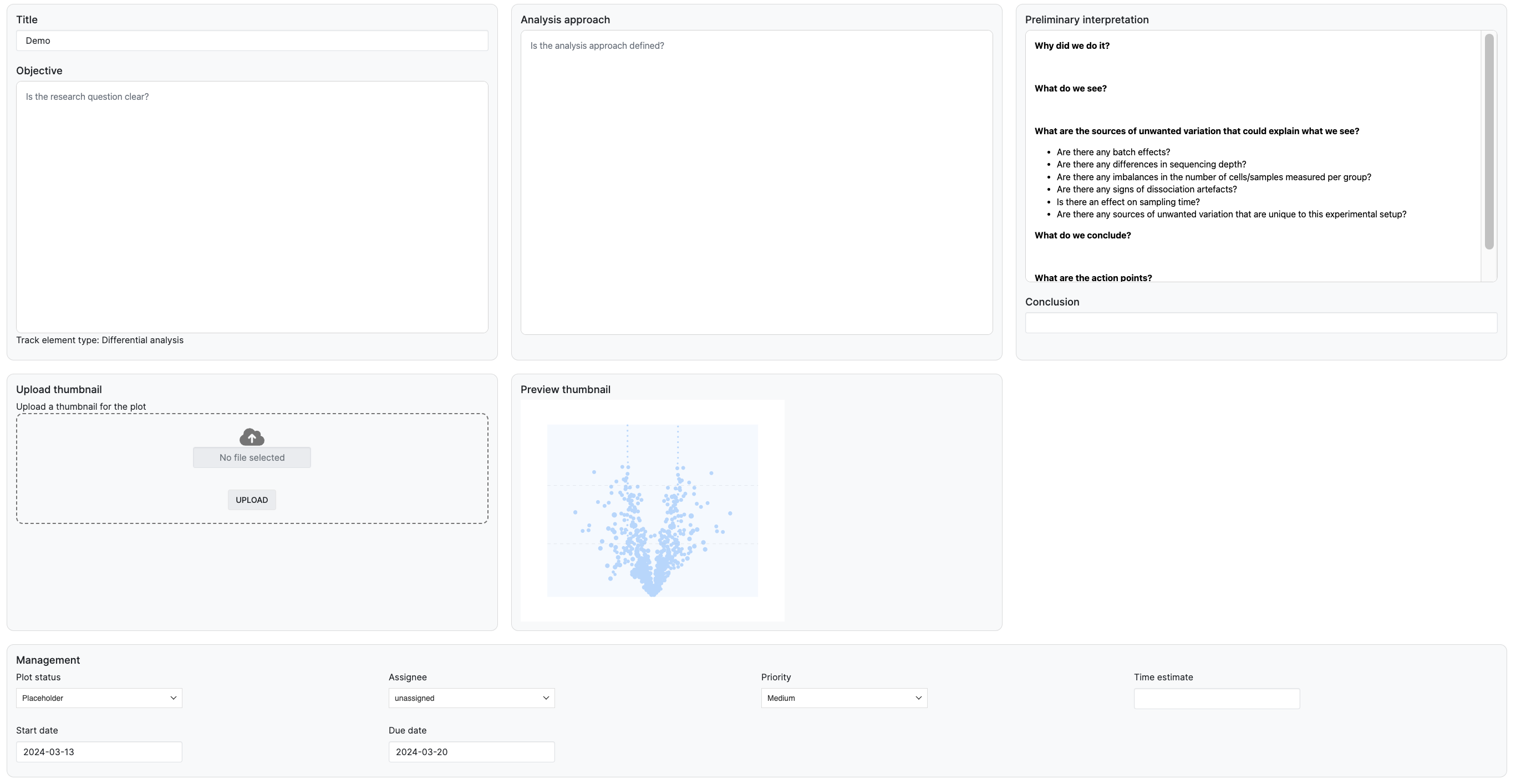
There are multiple fields under the Edit plot tab:
- "Title" modifies the previously set name of the plot
- "Objective", "Analysis approach" and "Preliminary interpretation" and "conclusion" can be added
- "Analysis id" links the current plot to a specific Analysis that was already created
- "Analysis step id" links the current plot to a specific Analysis step that was already created Note, that the modification of Analysis step id will lead to displaying results of a different analysis step in the current plot page
- "Analysis step type" sets the algorithm used to create the current plot
- "Management" helps you to assign plots to co-workers and keep track of your process
- Upload thumbnail allows for uploading a custom plot thumbnail. After selecting an image file to upload, this can be previewed under Preview thumbnail
If the current plot was created as a placeholder, Analysis id and Analysis step id will not be pre-filled as there are no results to display. On the other hand, if the plot corresponds to an already executed analysis step, these values will be filled, linking to the respective runs.
Analysis step id must correspond to the Analysis id (e.g. an already existing Differential analysis ran on a certain dataset under a specific analysis cannot be linked to a different analysis)
Was this article helpful?
That’s Great!
Thank you for your feedback
Sorry! We couldn't be helpful
Thank you for your feedback
Feedback sent
We appreciate your effort and will try to fix the article